FreeRTOS FSBL: Difference between revisions
No edit summary |
No edit summary |
||
| (3 intermediate revisions by the same user not shown) | |||
| Line 1: | Line 1: | ||
Tested on Xilinx Vivado/SDK 2017.3, Ubuntu 16.04 LTS. | Tested on Xilinx Vivado/SDK 2017.3, Ubuntu 16.04 LTS. | ||
This tutorial assumes you have completed the "[[Running FreeRTOS on Xilinx Zybo]]"-tutorial. | |||
===== Creating FSBL ===== | |||
The result from the previous tutorial linked at the top of this tutorial, should be a Project Explorer looking like this: | |||
[[File:project_explorer_start.png|400px|center]]<br /> | |||
Goto ''File --> New --> Application Project''. Name the new project "FSBL" and let OS platform be "standalone". On the next page, choose the "Zynq FSBL"-template. Finish. | |||
'' | The Project Explorer should now contain the following: | ||
[[File:fsbl_created.png|400px|center]]<br /> | |||
[[File: | |||
Goto ''Xilinx --> Create Boot Image''. Choose the Zynq architecture and click to browse for a Output BIF file path. Name the file "output.bif" and create a folder called "output" within the axi4_lite_tutorial_project.sdk directory. Click OK. | |||
Check that the output format is "BIN". Now click add in the Boot Image Partitions section: | |||
Choose "Bootloader" as partition type, and navigate to the file "FSBL.elf" under \axi4_lite_tutorial_project.sdk\FSBL\Debug\ in the file path.<br /> | |||
Now add a new partition, this time as type "datafile". The file that should be added to file path is "design_1_wrapper.bit" under \axi4_lite_tutorial_project.runs\impl_1\<br /> | |||
The third and final partition is of type "datafile", has the name "FreeRTOS_example_project.elf", and is found at \axi4_lite_tutorial_project.sdk\FreeRTOS_example_project\Debug\<br /> | |||
<br /> | |||
When all partitions have been added, click "Create Image". Navigate to the directory you specified for output, in our case \axi4_lite_tutorial_project.sdk\output. | |||
It should now contain two files: BOOT.bin, and output.bif. Copy the BOOT.bin file onto an SD-card formatted as FAT. | |||
... | Bring up your favorite Xilinx Zybo SoC board, and configure jumper 5 (JP5) for SD boot configuration. Insert the SD card, and connect a power source (wall or USB). Then power up the board. After a couple of seconds, it should behave just as it did when booting from JTAG in the "[[Running FreeRTOS on Xilinx Zybo]]"-tutorial. | ||
Latest revision as of 18:23, 6 December 2017
Tested on Xilinx Vivado/SDK 2017.3, Ubuntu 16.04 LTS.
This tutorial assumes you have completed the "Running FreeRTOS on Xilinx Zybo"-tutorial.
Creating FSBL
The result from the previous tutorial linked at the top of this tutorial, should be a Project Explorer looking like this:
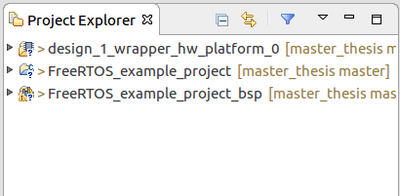
Goto File --> New --> Application Project. Name the new project "FSBL" and let OS platform be "standalone". On the next page, choose the "Zynq FSBL"-template. Finish. The Project Explorer should now contain the following:
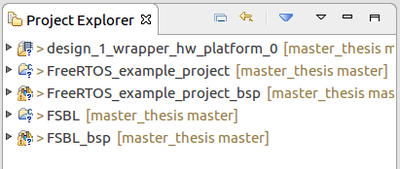
Goto Xilinx --> Create Boot Image. Choose the Zynq architecture and click to browse for a Output BIF file path. Name the file "output.bif" and create a folder called "output" within the axi4_lite_tutorial_project.sdk directory. Click OK. Check that the output format is "BIN". Now click add in the Boot Image Partitions section:
Choose "Bootloader" as partition type, and navigate to the file "FSBL.elf" under \axi4_lite_tutorial_project.sdk\FSBL\Debug\ in the file path.
Now add a new partition, this time as type "datafile". The file that should be added to file path is "design_1_wrapper.bit" under \axi4_lite_tutorial_project.runs\impl_1\
The third and final partition is of type "datafile", has the name "FreeRTOS_example_project.elf", and is found at \axi4_lite_tutorial_project.sdk\FreeRTOS_example_project\Debug\
When all partitions have been added, click "Create Image". Navigate to the directory you specified for output, in our case \axi4_lite_tutorial_project.sdk\output.
It should now contain two files: BOOT.bin, and output.bif. Copy the BOOT.bin file onto an SD-card formatted as FAT.
Bring up your favorite Xilinx Zybo SoC board, and configure jumper 5 (JP5) for SD boot configuration. Insert the SD card, and connect a power source (wall or USB). Then power up the board. After a couple of seconds, it should behave just as it did when booting from JTAG in the "Running FreeRTOS on Xilinx Zybo"-tutorial.
