Install Vivado 2015.4 with free licens
To download Vivado for free you must first create an account. By following this link Xilinx web page you will enter Xilinx download page. For this tutorial we will be using the 2015.4 version.
To download for Windows
Vivado HLx 2015.4 Web Install for Windows with SDK (EXE - 49.32 MB)
For linux
Vivado HLx 2015.4 Web Install for Linux with SDK (BIN - 76.98 MB)
Run the installer and this will show, press next

Type your user name and password and press next

Agree to everything!!! Or else?!?!

Choose Vivado HL WebPACK

Make sure the Software Development Kit, Artix-7, Install Cable Drivers, and Acquire or Manage a License Key are all checked and click next.
The DocNav file is not necessary but it allows you to
- Find answers to your questions quickly through the integrated search
- Manage documents on your desktop through the Download Manager
- Always ensures you are reading the latest version of documentation
Detailed information about using the tool and its features can be found in the Online Help Menu which you can access after installation.

Choose a directory to Install you Vivado product, make sure you have adequate free space on your hard drive.

The final screen summarizes your selections. Click install, and the installer will begin downloading the files it needs to install Vivado. When it is done this screen will pop up.

Click ok and the license manager should open up. If not open Vivado press Help=>obtain a license key and this window will open. Choose “Get Free SDK, Vivado WebPACK” and then press Connect Now.

You will be redirected to Xilinx home page were you will need to sign in with user name and password. After clicking “sign in”, press “next” and this site will pop up
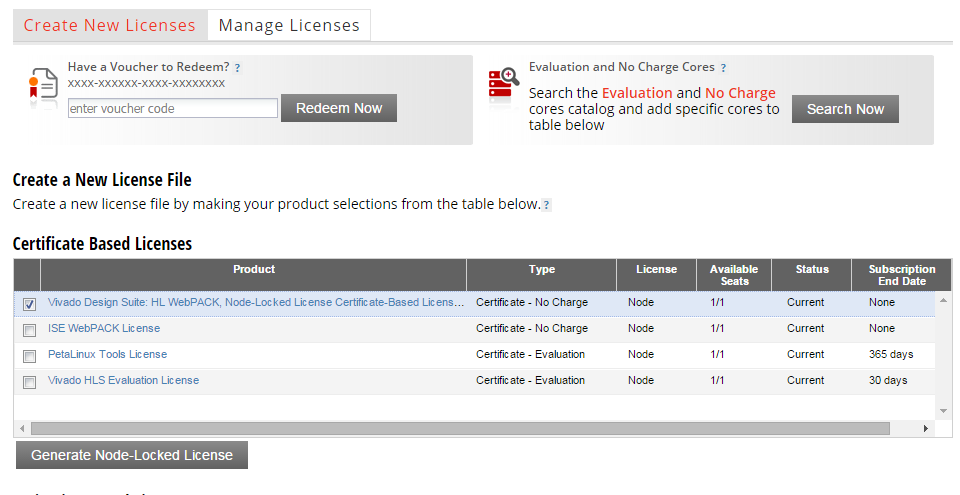
Choose “Vivado Design Suite: HL WebPACK, Node-Locked License……..” and press Generate Node-Locked License. Next this window will pop up.
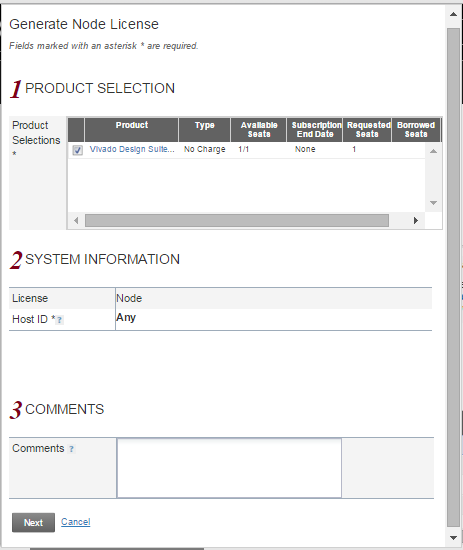
Click next and a new window will pop up, click next again and this will show

Open your E-mail and download the attached Xilinx.lic file. When you go back to the license manager this will show, press cancel.
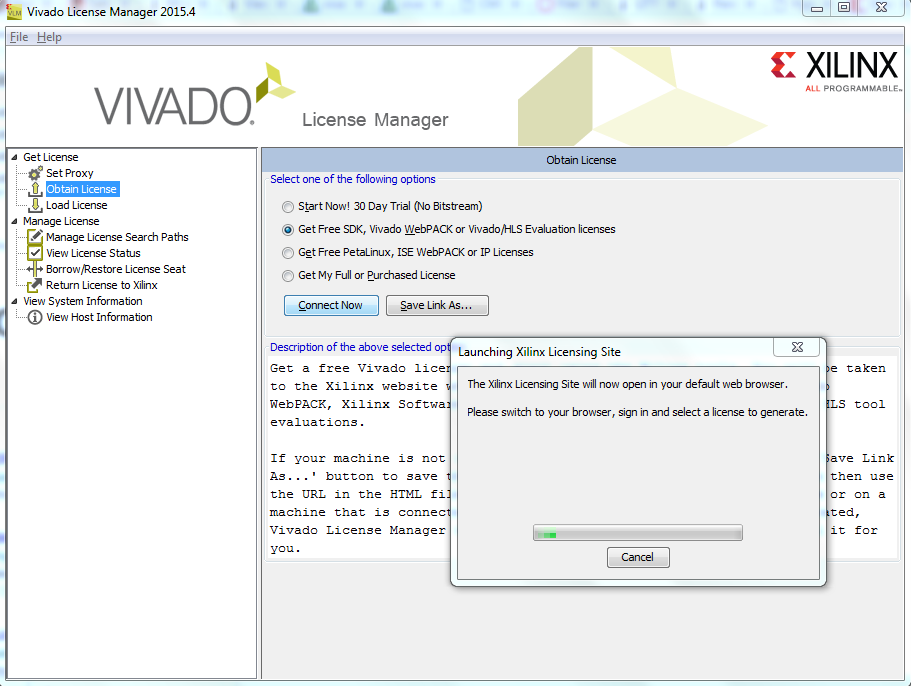
Go to Load License in the left menu. You should see this
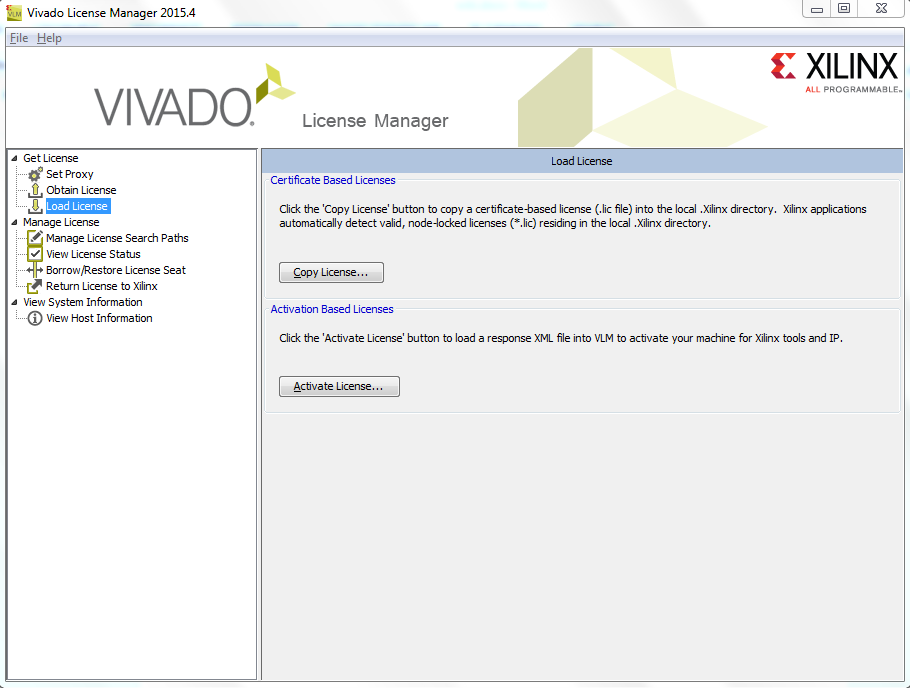
Click Copy License and upload the Xilinx.lic file and you will get this message
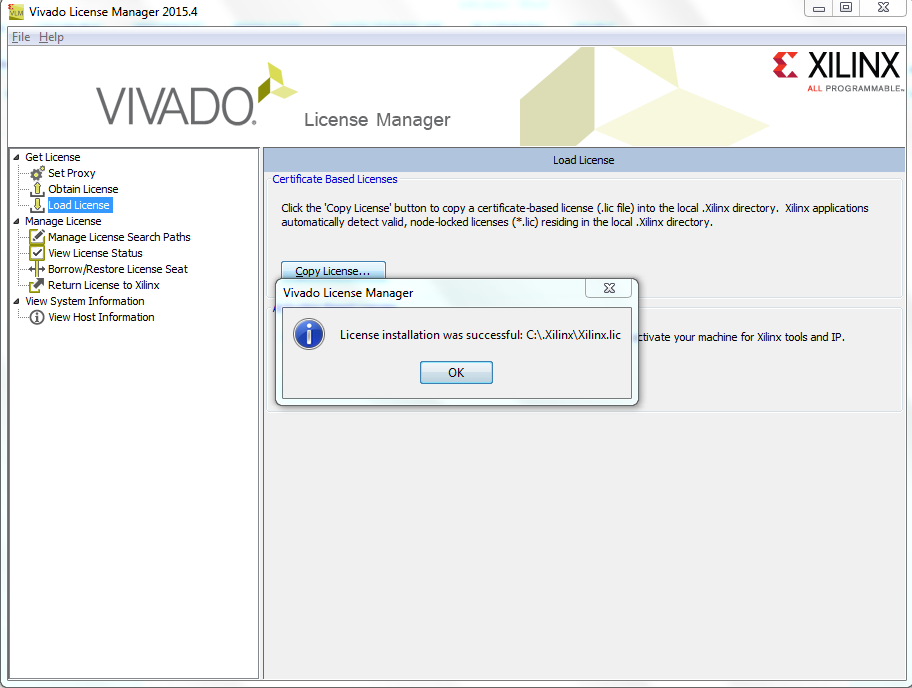
If you now press the view license status in the left menu, you should see this
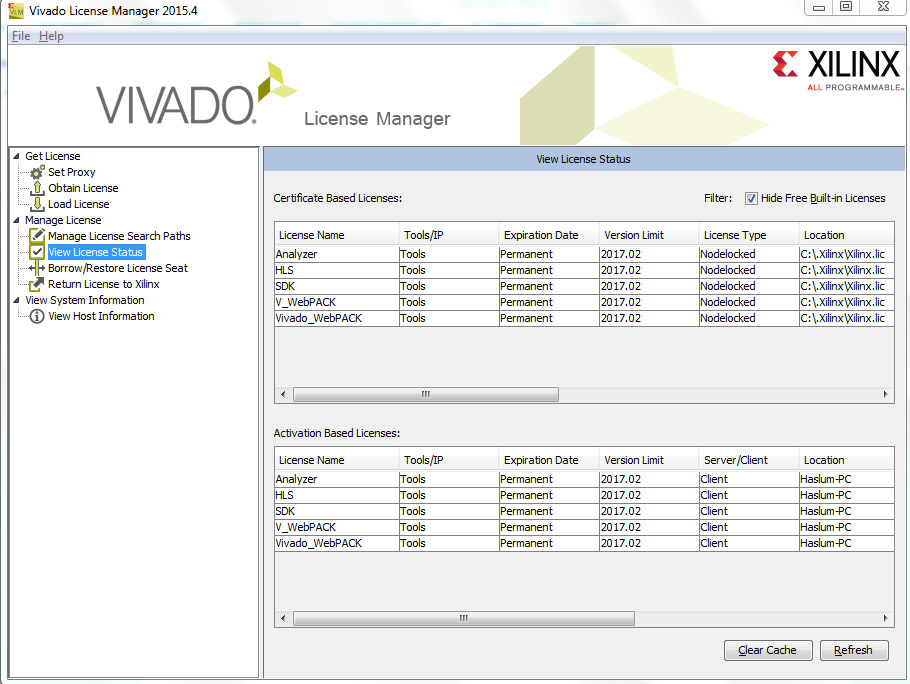
You can now close the license manager and Vivado is good to go.
